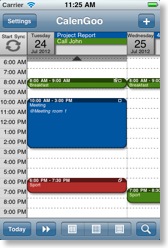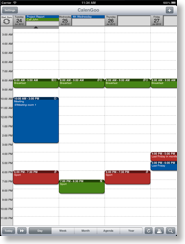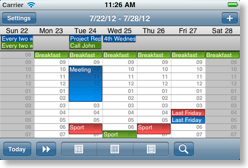The landscape day view
CalenGoo uses a special view for the landscape mode of the day view. The portrait view looks like this:The landscape view uses by default a different view, which can display a whole week at a glance:
By default the all-day events are displayed as vertical bars but you can configure it to display them in a header at the top instead (just turn "Settings", "Display and Use", "Landscape day view (week)", "All-day events in background" off:
It is also possible to change the number of days it displays to 5, 7, 14 or 21:
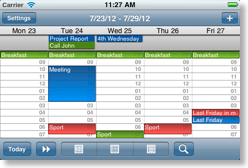
5 days
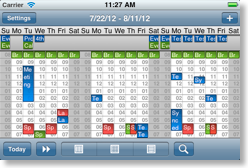
21 days
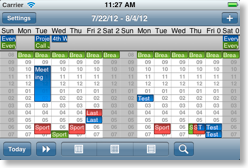
14 days
But if you like you can also turn the landscape day view off and use the normal portrait view even in landscape mode: Just turn "Settings", "Display and Use", "Landscape day view (week)", "Enable landscape day view" off.
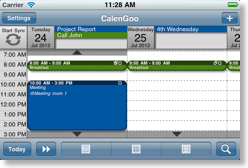
Using the portrait day view in landscape mode, too.
And if you want to see only a single day, you can turn "Settings", "Display and Use", "Day view", "Full screen width" and "Snap in" on, then CalenGoo will display only a single day in portrait and landscape orientation:
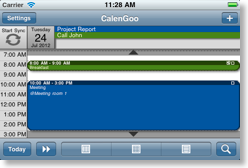
You can configure it so that only a single day is displayed.