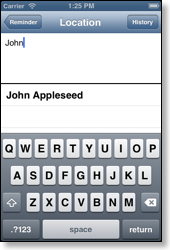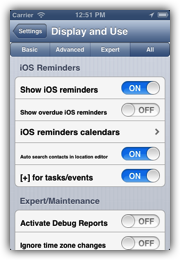
iOS Reminders
CalenGoo can also display the iOS reminders on their due dates in its calendar views. Just turn "Settings", "Display and Use", "iOS Reminders", "Show iOS reminders" on. They will be displayed like Google tasks in the all-day event area.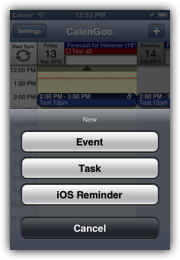
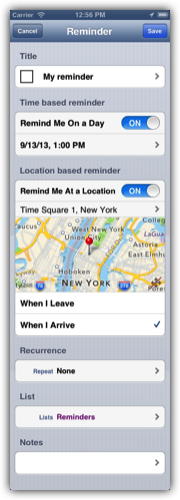
Edit screen
In the edit screen of the reminder you can specify a time for an alert and/or a location. When entering the location you can choose from previously entered locations. You can use the same locations for events and iOS reminders, so when creating an iOS reminder, you can easily choose one of the locations that you used for an event before.Additionally it is possible to insert the address of one of your contacts. Just ensure that "Settings", "Display and Use", "Advanced", "iOS Reminders", "Auto search contacts in location editor" is turned on. Then you can just start typing the name of a contact and a list will appear. Choose the contact from that list to use the contact's address for your location based reminder: