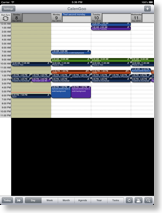Saving/restoring CalenGoo’s settings
There are a lot of things you can configure in CalenGoo. To make it easier to backup these settings or to copy them to a different device, there is a function to export your settings as an all-day event into your Google Calendar under “Settings”, “Export settings”: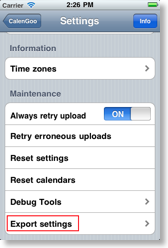
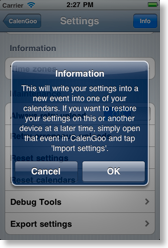
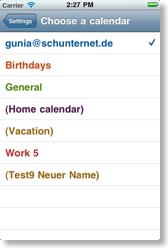
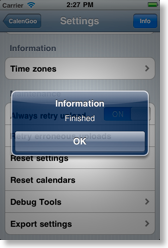
Afterward you should see a new all-day event on the current day in that calendar. If you open it you should find a new “Import Settings” button to import these settings:
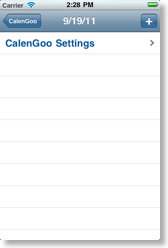
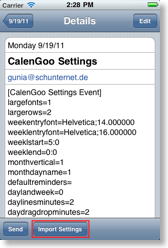
Importing iPhone settings on an iPad or vice versa