Custom Fields
If you have a business and use a calendar for it, you will likely want to create some kind of reports or invoices from it. Maybe you have to track for which customer you worked at which times or which tasks you have performed. Since the requirements can be very different in different businesses CalenGoo allows you to define your own input fields. Because it is a new feature it is currently available under "Settings > Debug Tools > Custom Fields" to allow users to use it and provide feedback before it is moved to "Settings > Custom Fields" in the future.First you have to specify which kind of fields you would like to have in each event. Open "Settings > Custom Fields" and tap "Add field" to add a new field. Give the field a unique name. The name will be used when entering the field, when displaying it and in the report. For lists you can also specify which items can be selected.
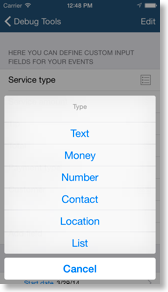
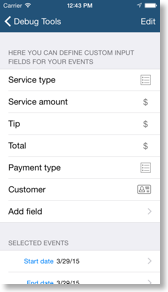
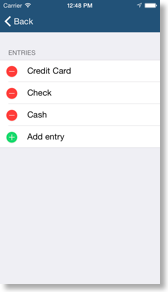
Then you can enter your data in the events. The entered data will be displayed in the detail view. And you can create reports for certain time ranges under "Settings > Debug Tools > Custom Fields > Show table" and "Send CSV".
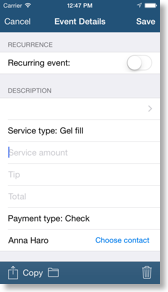
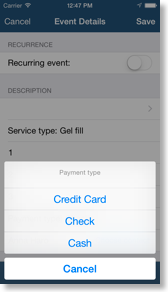
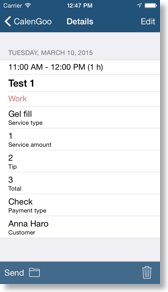
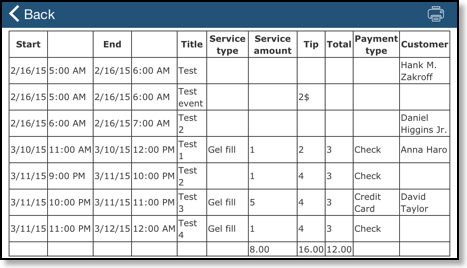
All the entered data will be saved into the description field of your events in a special format. This way it is saved together with your normal events and can be synced and backed up in the same way.




