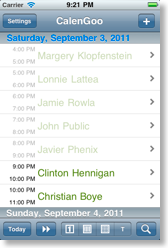Using CalenGoo in a wall or desk installation

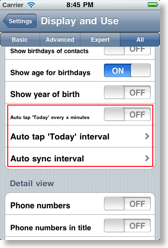
- Auto tap ‘Today’ every x minutes and Auto tap ‘Today’ interval: This will tap the “Today” button at regular intervals. This way the calendar view will automatically scroll to the current time and display the upcoming events. It is useful in conjunction with the day or agenda view. If you use it with the agenda view, “Settings”, “Display and Use”, “Expert”, “Agenda view”, “Fade past events” and “Today button skips past events” are probably useful, too:
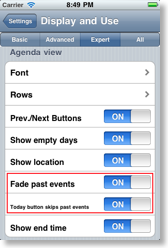
- Auto sync interval: This will run CalenGoo’s sync at regular intervals. You should turn “Settings”, “Show sync window” off, so that the sync window isn’t displayed and doesn’t cover the calendar.
Instead of using this function you can also sync via push using the iPhone’s calendar, please see here: Syncing CalenGoo with Google via the iPhone/iPod/iPad’s calendar
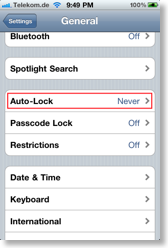
Example
Imagine you have three conference rooms (or other bookable rooms). Then you can create a Google Calendar account with three calendars, one for each room. You can use the website or an iPhone, iPod touch or iPad to manage the reservations. In this example you can see the reservations of all three rooms (please also see Reservation/Booking):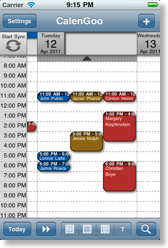
And on the three conference rooms’ devices, you enable only one calendar:
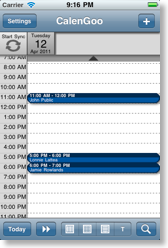
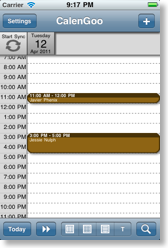
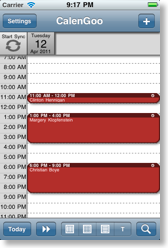
For the rooms you can use different calendar views, e.g. the day view can be useful. A red line indicates the current time:
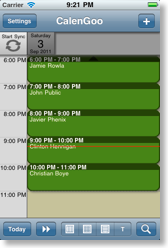
Or the agenda view can be useful, past events can be faded and the view can scroll the current event to the top: