Upload problems
If you have problems that your events don’t appear in Google Calendar or on another device synced with the same Google account, please follow these instructions:Please check if “Settings”, “Display and Use”, “General”, “Show iPhone/iPod/iPad calendars” is turned on or off in CalenGoo. Then click on the answer below.
- "Show iPhone/iPod/iPad calendars" is turned off [+]Then you are syncing CalenGoo only with Google Calendar. If you create a new event it should appear automatically on the Google Calendar website after a few seconds (you may have to refresh the website to see it).
If that doesn't work, please follow the instructions here to fix it: Sync problems - "Show iPhone/iPod/iPad calendars" is turned on [+]If it is turned on, it means that you are syncing with Google Calendar and with the iPhone/iPod/iPad calendar. Please open “Settings”, “Visibility/Download” in CalenGoo. You should see a section “Calendars” containing your Google Calendars and a section “iPhone/iPod/iPad calendars”, containing the calendars of the built-in calendar. Maybe there is also a third section with local calendars.
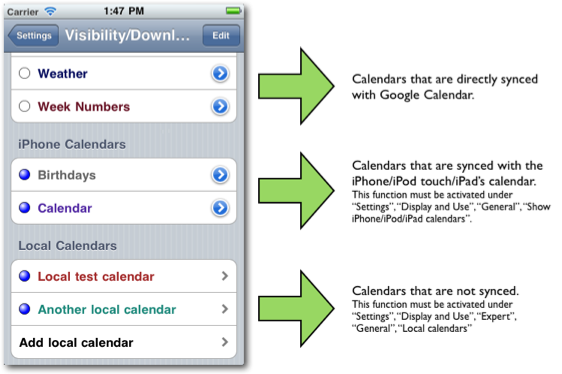
If your new events don’t appear in Google Calendar or on another iOS device synced with the same Google account, it is likely that you saved them into the wrong calendar. By opening an event in detail view, you can see to which calendar it belongs to: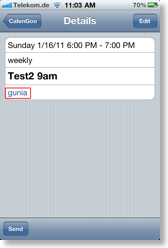
If this is the wrong calendar (i.e. not one of your Google calendars), you can edit the event to move it to a different calendar.: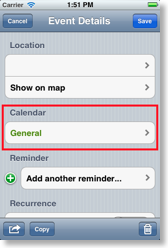
Additionally you can set the default calendar for all new events under “Settings”, “Display and Use”, “Edit view”, “Default calendar”.
Please try to set the "Default calendar" to one of your Google calendars and create a new event again. It should appear on the Google Calendar website afterward. If it doesn't appear, please follow the instructions here: Sync problems
If you have additional existing events in your built-in calendar and would like to have them in your Google Calendar, you could move them one by one to the other calendar by editing them and changing the calendar. However this could take a while if you have a lot of events, so there is an easier way to copy all your existing events from the built-in iPhone/iPod/iPad calendar into Google Calendar. Please see “Copy data from the iPhone/iPod/iPad’s calendar into Google Calendar” here: Data migration




