Calendar permissions
Calendars in Google Calendar and the iOS calendar app can be editable or they can be read-only so that you can only view them. E.g. holiday calendars are usually read-only whereas your personal calendars should be editable. CalenGoo gets the information if a calendar is editable or not from Google Calendar or the iOS calendar app. It cannot change this permission, the permission means if Google Calendar or the iOS calendar will accept changes for that calendar. If it does not accept changes for that calendar, CalenGoo won’t offer you functions to modify events of that calendar because they couldn’t be saved anyway.If a calendar is read-only that you expected to be editable, then maybe you didn’t sync that calendar directly. Calendars can be shared in Google Calendar with other accounts. When sharing a calendar you can determine if it should be shared editable or read-only. So maybe you synced with a read-only copy of your calendar that you shared with the account you are syncing with.
To check the permissions of a calendar just tap “Settings”, “Debug Tools”, “Calendar”, “your calendar”:
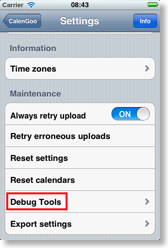
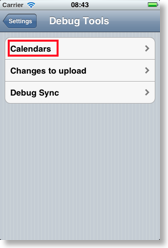
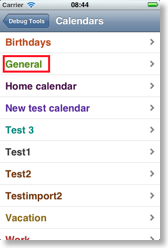
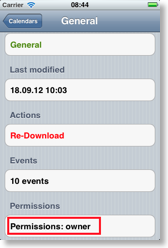
Then you can see in the “Permissions” field if the calendar is editable (“owner”, “editor” or “root”) or read-only (“read”).
If you would like to ensure that the iOS calendar uses the same permissions, just try to create a new event using the iOS calendar app and tap on the “Calendars” row in the “Add event” screen to see all calendars that are editable:
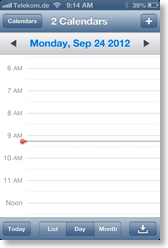
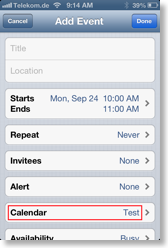
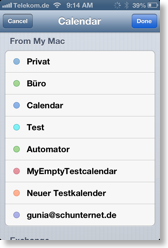
Do not just tap on the “Calendars” button in the upper left corner, because this will display all calendars, also those that are only read-only.




