Display the birthdays of your iPhone/iPod touch/iPad contacts in CalenGoo
To let CalenGoo display the birthdays of your contacts, just turn “Settings > Display and Use > General > Show birthdays of contacts” on:
Then the birthdays of all your contacts will be displayed as all-day events in the different calendar views. And if you like you can also let CalenGoo display the age and year of birth:
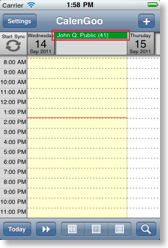
When you open this event, CalenGoo will open the contact:
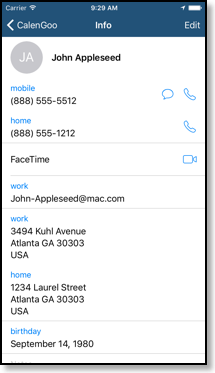
In the same way anniversaries can be displayed. Just enter them as an anniversary in the contact’s details:
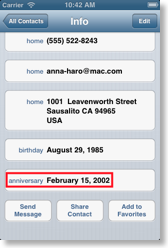
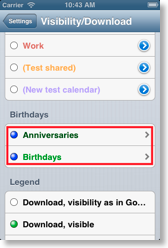
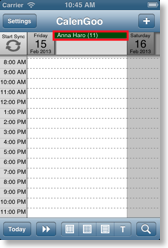
Fixing problems
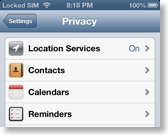
- “Settings > Display and Use > Expert > General > Show birthdays of contacts” must be turned on.
- Your contacts have to contain birthdays in the contacts app that are also marked as birthdays.
- CalenGoo must be able to access your contacts, i.e. you have to start the "Settings" app and turn "Privacy > Contacts > CalenGoo" on.
Change the color or add reminders
If you would like to change the color of the birthdays or add reminders, please follow these steps:- Tap “Settings > Visibility/Download”. Tap the “Birthdays” calendar in the “Birthdays” section. You should now see this screen:
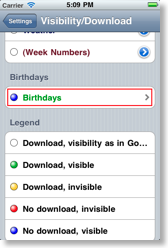

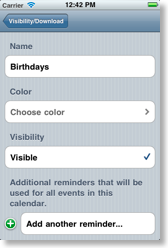
- Tap “Add another reminder” to add a reminder for all birthdays or tap “Choose color” to change the color.
- Birthdays are all-day events. So there is no specific time when a reminder should start. But you can configure this time for all your all-day events under “Settings > Display and Use > General > All-day reminders”. The time you configure there will be used as base for all-day reminders. E.g. if you set it to 10am and add a reminder “0 minutes before the event starts”, it will remind you at 10am of the event’s day.
Adding a birthday to a contact
To add a birthday to one of your contacts, open the contacts app and edit the contact. Choose “add field”, “Birthday” to add a birthday: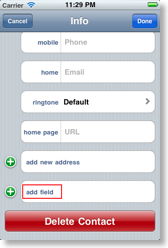
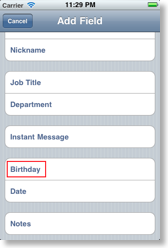
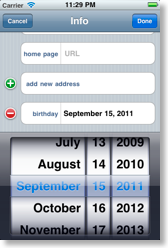
Assigning an icon to the birthday calendar
If the icons function is activated you can assign a default icon to all events of a calendar. To assign an icon to all birthdays, just tap “Settings > Visibility/Download” in CalenGoo, tap on the “Birthdays” calendar and choose an icon: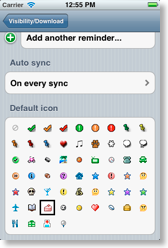
Using an own calendar for birthdays
If you manage your birthday calendar manually (i.e. you just created an additional calendar and add your birthdays as annual all-day events), you can use the option “Settings > Display and Use > Advanced > General > Show age of yearly events” to let CalenGoo display the age of these birthdays. Just ensure that the annual birthday event starts in the correct year.Old method
Before CalenGoo could display the birthdays itself, another way to display the birthdays was to display the “Birthdays” calendar of the iPhone calendar: Just follow these steps:- Turn “Settings > Display and Use > General > Show iPhone calendars” on.
- Return to the calendar view.
- Tap “Settings > Visibility/Download” and tap all calendars except the “Birthdays” calendar in the “iPhone Calendars” section until they are marked with a yellow dot (to hide them).
- Now you should see your birthdays.
Birthdays in iCal
If you would like to also see the birthdays in iCal on your Mac, just turn it on in iCal’s “Preferences”: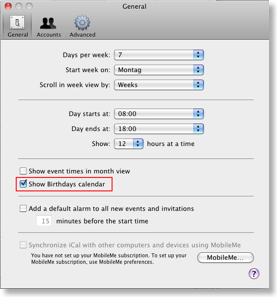
Birthdays in Google Calendar
You can also activate a birthday calendar in Google Calendar. So if you have synced your contacts between your Google account and your iPhone/iPod Touch/iPad, you can see their birthdays in Google Calendar, too. Just click “Browse Interesting Calendars” on the left under “Other calendars” and click “More”, search for “Contacts' birthdays and events” and click “Subscribe”: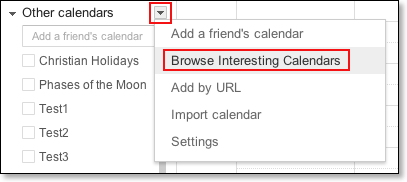
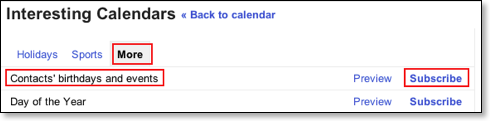
You can see your Google contacts under http://contacts.google.com. The “Contacts’ birthdays and events” will display the birthdays of these contacts whereas CalenGoo will display the birthdays of your iPhone/iPod Touch/iPad’s contacts. So if you would like to have the same birthdays in both calendars, you have to sync your iPhone/iPod Touch/iPad contacts with Google Contacts. There are several ways to do this, e.g.
- Just enter the Google account in the "Settings" app under "Contacts > Accounts".
- Via iTunes: iTunes: Syncing address book contacts with your Google contacts
- Via an app that syncs your iPhone/iPod touch/iPad contacts with Google Contacts, e.g. Contacts Sync for Google Gmail with Auto Sync




